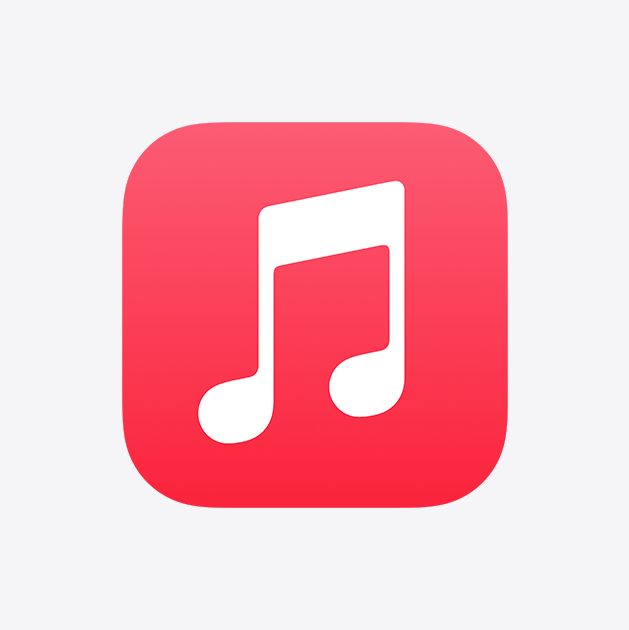Apple Music is one of the most popular streaming services for music lovers. With millions of songs and albums available to stream, it's no wonder why so many people use it to listen to their favorite tunes. However, sometimes you might want to record a song from Apple Music to save it for later or share it with others. In this guide, we'll walk you through the process of recording music from Apple Music.
Table Of Content
- Check Your Apple Music Subscription
- Download a Recording App
- Record Music from Apple Music
- Tips for Recording from Apple Music
- Conclusion
- Frequently Asked Questions
Check Your Apple Music Subscription
Before we get started with the recording process, it's important to make sure you have a valid Apple Music subscription. If you don't have a subscription, you won't be able to access the full library of songs and albums. To check your subscription status, follow these steps:
- Open the Apple Music app on your device.
- Tap on your profile picture in the top left corner of the screen.
- Scroll down and tap on "View Apple ID."
- Under the "Subscriptions" section, you'll see your current subscription status.
Download a Recording App
To record music from Apple Music, you'll need to download a recording app that can capture the audio as it plays. There are many different recording apps available for both iOS and Android devices. Here are a few popular options:
- Audacity (for Mac and Windows)
- GarageBand (for Mac)
- Voice Memos (built-in app for iOS devices)
- Audio Recorder (for Android devices)
Record Music from Apple Music
Once you have a recording app installed on your device, you're ready to start recording music from Apple Music. Follow these steps:
- Open the recording app on your device.
- Open the Apple Music app and find the song or album you want to record.
- Start playing the song or album.
- In the recording app, start a new recording session.
- Position your device's microphone close to the speakers or headphones.
- Press the record button in the recording app to start recording.
- When the song or album has finished playing, stop the recording in the recording app.
- Save the recording to your device or cloud storage service.
Tips for Recording from Apple Music
To get the best quality recording from Apple Music, here are a few tips to keep in mind:
- Use high-quality headphones or speakers to play the music.
- Record in a quiet environment to avoid background noise.
- Make sure your device's microphone is positioned close to the speakers or headphones for the best sound quality.
- Use a recording app that supports high-quality audio formats like WAV or FLAC for the best sound quality.
Conclusion
Recording music from Apple Music is a simple process that anyone can do with the right tools and knowledge. By following the steps in this guide and using the right recording app, you can easily capture your favorite songs and albums to listen to whenever you want.
FAQs
Is it legal to record music from Apple Music?
It is illegal to record copyrighted music from Apple Music without permission from the copyright holder. However, some recording apps may allow you to record music for personal use only.
What recording app should I use to record music from Apple Music?
There are many recording apps available for both iOS and Android devices. Some popular options include Audacity, GarageBand, Voice Memos (built-in app for iOS devices), and Audio Recorder (for Android devices).
How do I start recording from Apple Music?
To start recording from Apple Music, first, make sure you have a valid Apple Music subscription. Then, download a recording app that can capture the audio as it plays. Once you have the app installed, open it, start a new recording session, and position your device's microphone close to the speakers or headphones. Finally, start playing the song or album in Apple Music and press the record button in the recording app to start recording.
How do I ensure good sound quality when recording from Apple Music?
To ensure good sound quality when recording from Apple Music, use high-quality headphones or speakers to play the music, record in a quiet environment to avoid background noise, make sure your device's microphone is positioned close to the speakers or headphones for the best sound quality, and use a recording app that supports high-quality audio formats like WAV or FLAC for the best sound quality.
Can I record entire playlists or albums from Apple Music?
Yes, you can record entire playlists or albums from Apple Music using a recording app. Simply start playing the playlist or album and let the recording app capture the audio as it plays.